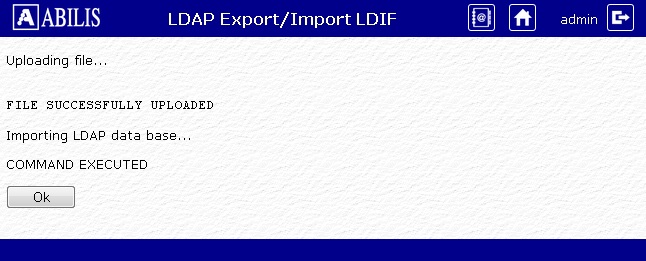| 57.8. LDAP address books | ||
|---|---|---|
 | Chapter 57. Administration |  |
This page allows to manage the LDAP address books.
Click LDAP address books to view a list of the address books.
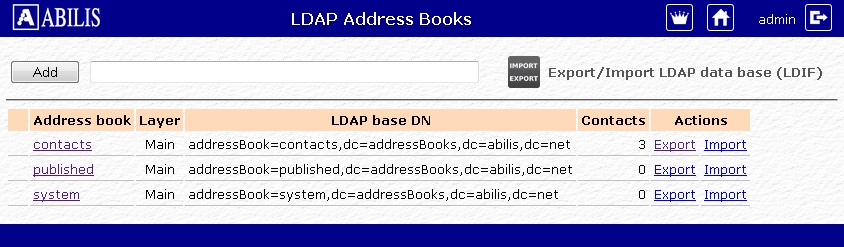
Insert the name in the textbox on the top of the page and click Add.
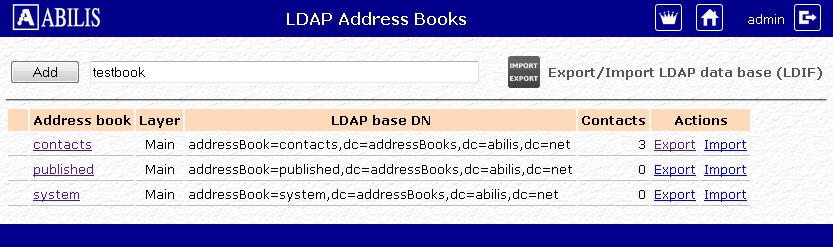
The new address book has been added. It should be visible in the table below.
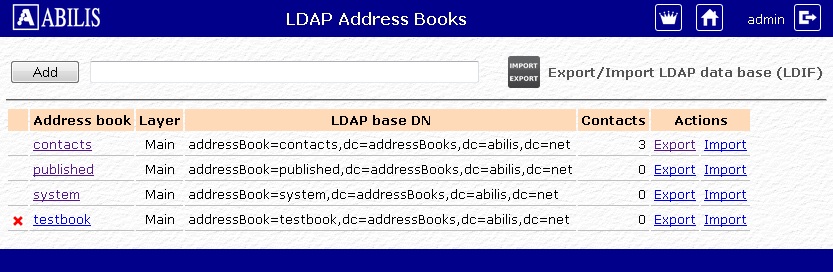
Click  to remove an
address book
to remove an
address book
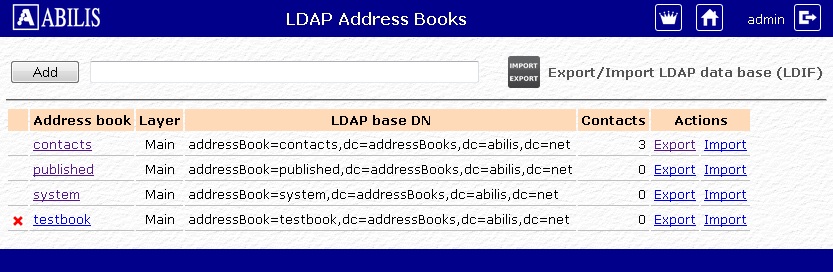
Click Yes to confirm
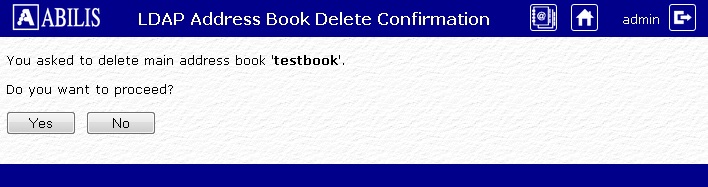
Now the address book is deleted.
Click on the name of the address book where you want to add the user
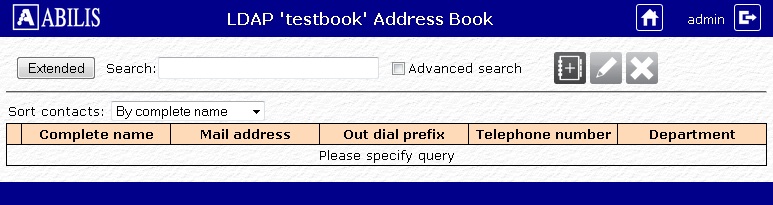
Click ![]() to add a new
contact.
to add a new
contact.
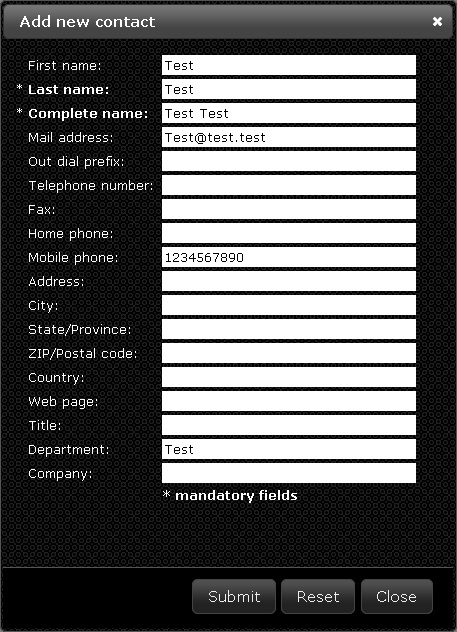
Fill the textboxes and click Submit to save the contact. A confirmation message appears
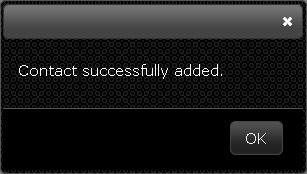
To remove a contact, select it and click on ![]() .
.
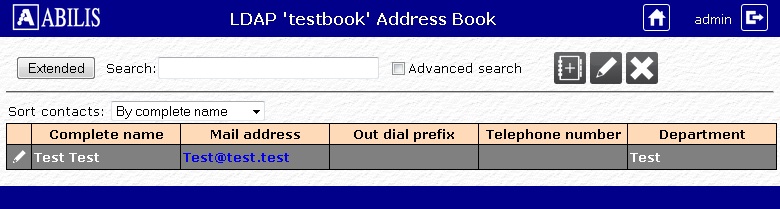
Click Yes to confirm
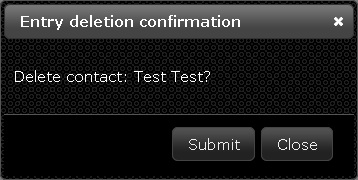
A pup-up message confirms the deletion
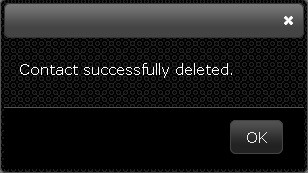
To edit a contact, select it and click ![]() .
.
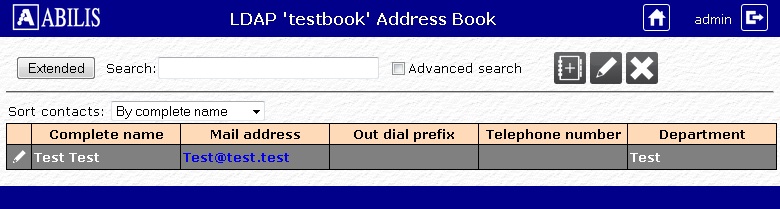
Modify the contact and click submit
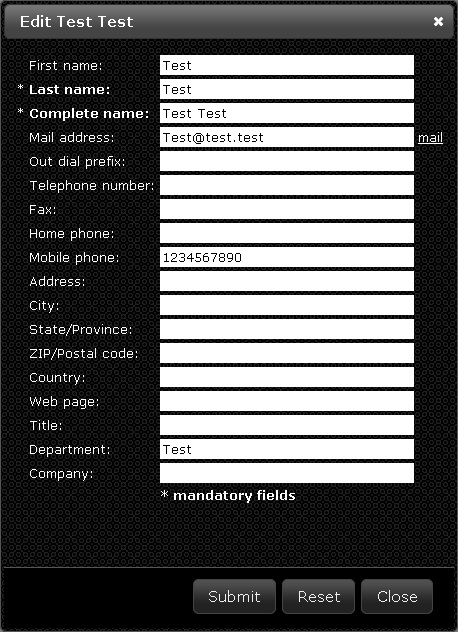
A pop-up confirmation message appears
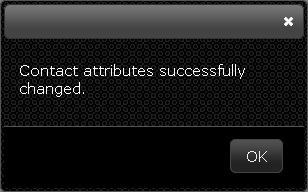
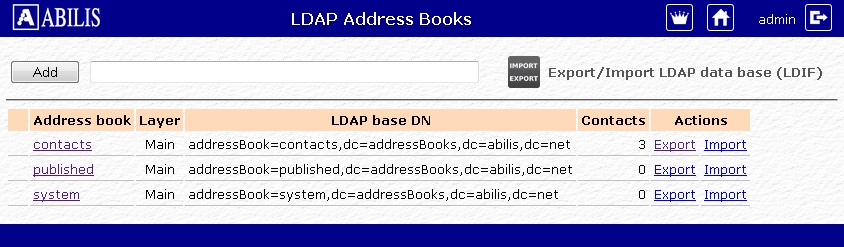
Click on Export (in the last column of the table) to download the address book in the .ldif file format.
Click on Import to import contacts. You'll see the following page
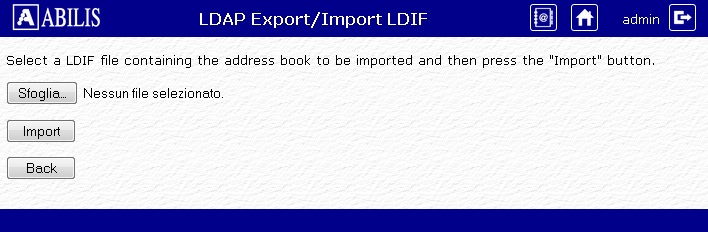
Select the .ldif file and click Import. The operation will be confirmed by the following page
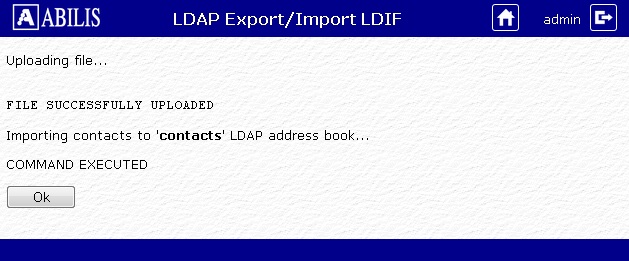
This page allows to download the whole database of LDAP address books.
Click on Export/Import LDAP data base (LDIF). The following page is displayed:
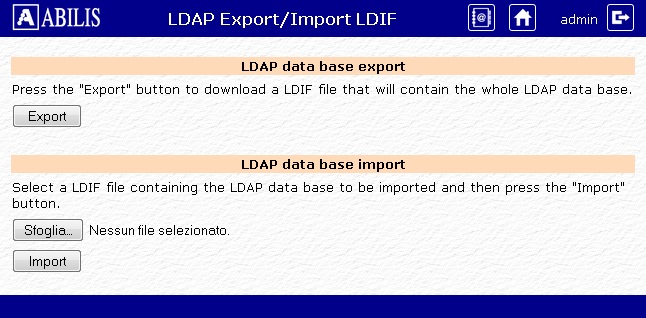
Click on Export to download the LDAP database as a .ldif file.
Select a .ldif file and click on Import to import a database from your computer. A confirmation page is displayed: