| 71.1. I/O Management via WEB | ||
|---|---|---|
 | Chapter 71. Automation |  |
To enable the access to the web interface follow the chapters Part V, “Web interface” of Abilis Tutorial.
The HTTP rights path for Automation is
/sys/io/.
![[Important]](../images/important.png) | Important |
|---|---|
Remember to add "write permissions" to can edit Automation maps, please see Section 38.2.3, “HTTP Virtual Paths Access Rights Table”. |
![[Tip]](../images/tip.png) | Tip |
|---|---|
Interesting chapters: Section 57.2, “Add http rights”; Section 62.1.7, “Example - How to give the http rights to a user through web interface”. |
![[Warning]](../images/warning.png) | Warning |
|---|---|
If this section isn't active, please refer to Section 15.3, “Activating IOBOX devices”. |
From Abilis Start Page the user can click on Automation Icon
 to reach the maps page.
to reach the maps page.
Click on  to switch on/off the light
to switch on/off the light
To configure that login like user admin and select from Abilis Start
Page  and
and  to reach following page.
to reach following page.
Click on ![]() to obtain the following page.
to obtain the following page.
From Edit Tab is possible to:
- Add a Description of the maps. I.e: My company building.
- Select a Map Icon. For example: 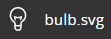
- Select label settings.
- Select background image.
- Clear all.
- Selecting Grid ON/OFF.
- Save the changes.
From Others Tabs is possible to place on the map Digital I/O/Controls and Analog I/O/Controls.
For Example:
For hardware configuration follow the chapter Chapter 15, IOBOX of Abilis Tutorial.