| 63.1. How to enter into the Abilis control-program | ||
|---|---|---|
 | Chapter 63. HowTo - Management |  |
The Abilis control-program can be reached in the following ways:
through the Abilis serial-asynchronous port;
through an ISDN connection.
The Eth-1 port is activated by default with the following configuration:
IP Resource: IP-1
IP Address: 192.168.1.1
IP Subnet Mask: 255.255.255.0
The TELNET server is activated by default.
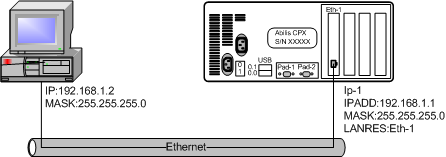
Connect an ethernet RJ-45 straight cable from the Abilis Eth-1 port to a hub or switch, while making sure that your PC is also connected to the same hub or switch. It also possible to connect an ethernet RJ-45 cross cable from the Abilis Eth-1 port to your PC.
Configure your PC with a free IP address in the 192.168.1.0/24 network (e.g. ip:192.168.1.2, mask:255.255.255.0).
Run a TELNET client (e.g. the Windows Command Prompt, Windows HyperTerminal, Zoc, Putty, etc..) and connect to the Abilis IP address 192.168.1.1: the Abilis Control Port will appear.
In a Windows O.S. the easiest way to reach TELNET is to go to the Start Menu and choose Run; in the box which comes up, type telnet 192.168.1.1 and press the return key or click the button: the Abilis Control Port will appear.
The serial-asynchronous port (PAD-1) is activated by default.

Connect an asynchronous RS232/V24 Null-Modem cable (DB9F-DB9F or DB9F-DB25F) from the Abilis asynchronous port (PAD-1) to the serial DB9 or DB25 male connector of your PC.
Run a terminal emulator program (e.g. Windows HyperTeminal, Zoc, Putty, etc.) and configure it with the following characteristics:
Emulation: TTY or VT100
Speed (bits per second): 9600
Data bits: 8
Stop bits: None
Parity: 1
Flow Control: None
When the PAD local port prompt appears (CPX/PAD1), type 00-cp: the Abilis Control Port will appear.
The Eth-1 port is activated by default with the following configuration:
IP Resource: IP-1
IP Address: 192.168.1.1
IP Subnet Mask: 255.255.255.0
The SSH server is not activated by default; to activate it, refer to Section 63.14, “How to activate the Abilis SSH server”.
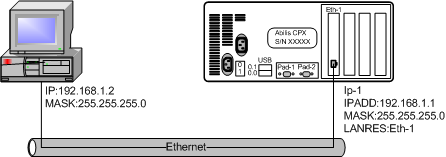
Connect an ethernet RJ-45 straight cable from the Abilis Eth-1 port to a hub or switch, while making sure that your PC is also connected to the same hub or switch. It also possible to connect an ethernet RJ-45 cross cable from the Abilis Eth-1 port to your PC.
Configure your PC with a free IP address in the 192.168.1.0/24 network (e.g. ip:192.168.1.2, mask:255.255.255.0).
Run a SSH client (e.g. the Zoc, Putty, etc.) and connect to the Abilis IP address 192.168.1.1 using the username “root” (by default the password is empty): the Abilis Control Port will appear.
The X25-999 resource is activated by default and it is used to receive a remote ISDN connection.
Let's see how to configure “Abilis 1” and how to connect to “Abilis 2”.
Physical connections:

Enter into the Abilis-1 control-program (through TELNET, SSH or the serial-asynchronous port) or open the configuration file with the Console configurator and type the following commands.
| Configure the ISDN port towards ISDN lines. | |
| a res:x25-1 subtype:bch | Add a “X25 over B-Channel” resource. |
| s p x25-1 cgo:01234567 cdo:01765432 | Configure in the CGO parameter the
ISDN number of “Abilis 1” and in the
CDO parameter the ISDN number of
“Abilis 2”. |
| s p x25-1 sgi:DISABLED sgo:CPISDN | Configure the input and output calling sub-addresses. |
| s p x25-1 x25:dce | Configure the DCE behaviour of the X25-1 port. |
| s r pr:0 cdi:00 | Configure the routing toward the Control Port. |
| a r pr:1 in:* out:x25-1 cdi:221 cdo:* | Add a X25 routing toward the X25-1 port. The value
221 in the
CDI parameter corresponds to X25-1 port. |
| save conf | Save the configuration. |
On a working Abilis, a system restart is required to make the X25-1 resource running.
After Abilis restart, enter into the Abilis control-program and connect to “Abilis 2” using the following commands.
[12:18:17] ABILIS_1: <--- type the combination Ctrl+P to access to TELNET server prompt of “Abilis 1”. [192.168.1.1] TELNETS>clrCLR 00 00 [192.168.1.1] TELNETS>221-cp<--- connect to “Abilis 2” through the X25-1 resource. COM Abilis CPX - Ver. 7.0.3/STD - Build 3357.17 Tuesday 21/12/2010 12:19:03 (UTC+1.00) Login:super Password: Logged as SUPERUSER [12:19:05] ABILIS_2:
To go back to “Abilis 1” prompt, type the following commands.
[12:19:47] ABILIS_2: <--- type the combination Ctrl+P to access to TELNET server prompt of “Abilis 1”. [192.168.1.1] TELNETS>clrCLR 00 00 [192.168.1.1] TELNETS>00-cp<--- connect to “Abilis 1” Control Port. COM Abilis CPX - Ver. 7.0.3/STD - Build 3357.17 Tuesday 21/12/2010 12:20:08 (UTC+1.00) Login:super Password: Logged as SUPERUSER [12:20:10] ABILIS_1:
![[Note]](../images/note.png) | Note |
|---|---|
Please refer to Section 63.15, “How to open a TELNET connection from Abilis” to know how to access telnet client of remote abilis when using ISDN. |